how to install shaders minecraft
Minecraft shaders are plentiful and appealing, as they can bring visual improvements to the game.
Though not available in Minecraft's Java Edition by default, a quick program installation will allow players to install any shaders they might be interested in.
There are plenty of options online, and creators within the Minecraft community are always creating new and innovative shaders that can change the visual appearance and tone of a world. Thanks to the program Optifine, Java Edition players can install and load shaders into the game quickly and effectively.
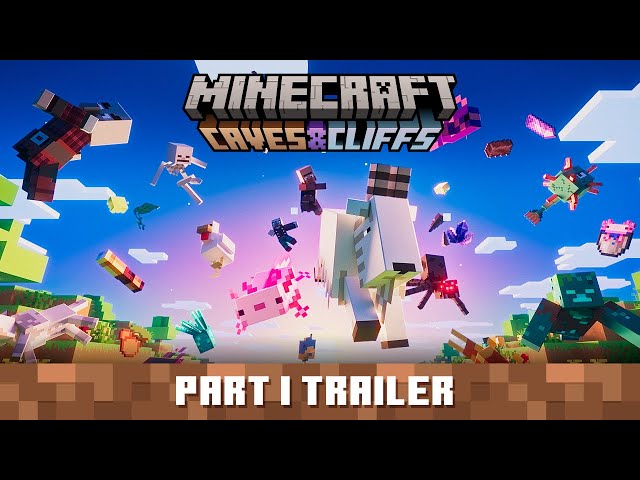
It is important to remember, however, that different shaders demand different hardware requirements. Performance issues may pop up depending on the shaders and their settings.
Minecraft: Installing and using Optifine to install shaders

Installing Optifine for Minecraft is a pretty quick and painless process, and before players know it their shaders will be applied and they can enjoy the game in style.
In order to install Optifine and activate any shaders, Minecraft: Java Edition players should follow the steps below:
- Ensure your Minecraft version is updated to 1.17.1. If the game and Optifine's version aren't matching, crashing and other errors may occur.
- Download Optifine 1.17.1 from its official site. Optifine will also require Java to run, so be sure to download and/or update the program from Oracle's site. This isn't the same thing as simply having Minecraft: Java Edition, which is worth keeping in mind. Players will need both Minecraft JE as well as the actual Java program.
- Run Optifine's installer. Select the install button after making sure that the file path to your ".Minecraft" folder is correct.
- Once Optifine has installed successfully, you will get a pop-up. Simply select "OK" and close out of the installer. Next, open your Minecraft launcher.
- In Minecraft's launcher, there are profiles in the bottom-left of the window. Click the profiles selector and pick the newly-made one that Optifine has created. This will ensure it has been installed correctly.
- Find a shader pack. Popular sites such as Curseforge and Minecraftshaders are great sources for them.
- Once a shader pack has been downloaded, return to the Minecraft launcher's main menu. Go to Options, then Video Settings, then Shaders.
- In the bottom-left of the Shaders window, there should be a button labeled "Shaders Folder."
- Select a folder containing the downloaded shader packs. It helps to use a file such as "shaderpacks" within the ".Minecraft" folder itself. Placing the shader packs in this folder will ensure they don't get lost.
- On the Shaders window in the Minecraft launcher, once a shader folder has been chosen, simply choose one of the shaders provided on the list. Minecraft should load the shader in-game and loading up will allow players to enjoy the game with their new shaders.
Read More: 5 best villager trades for Emeralds in Minecraft
how to install shaders minecraft
Source: https://www.sportskeeda.com/minecraft/how-use-shaders-minecraft-1-17
Posted by: brunsmurdelize.blogspot.com

0 Response to "how to install shaders minecraft"
Post a Comment